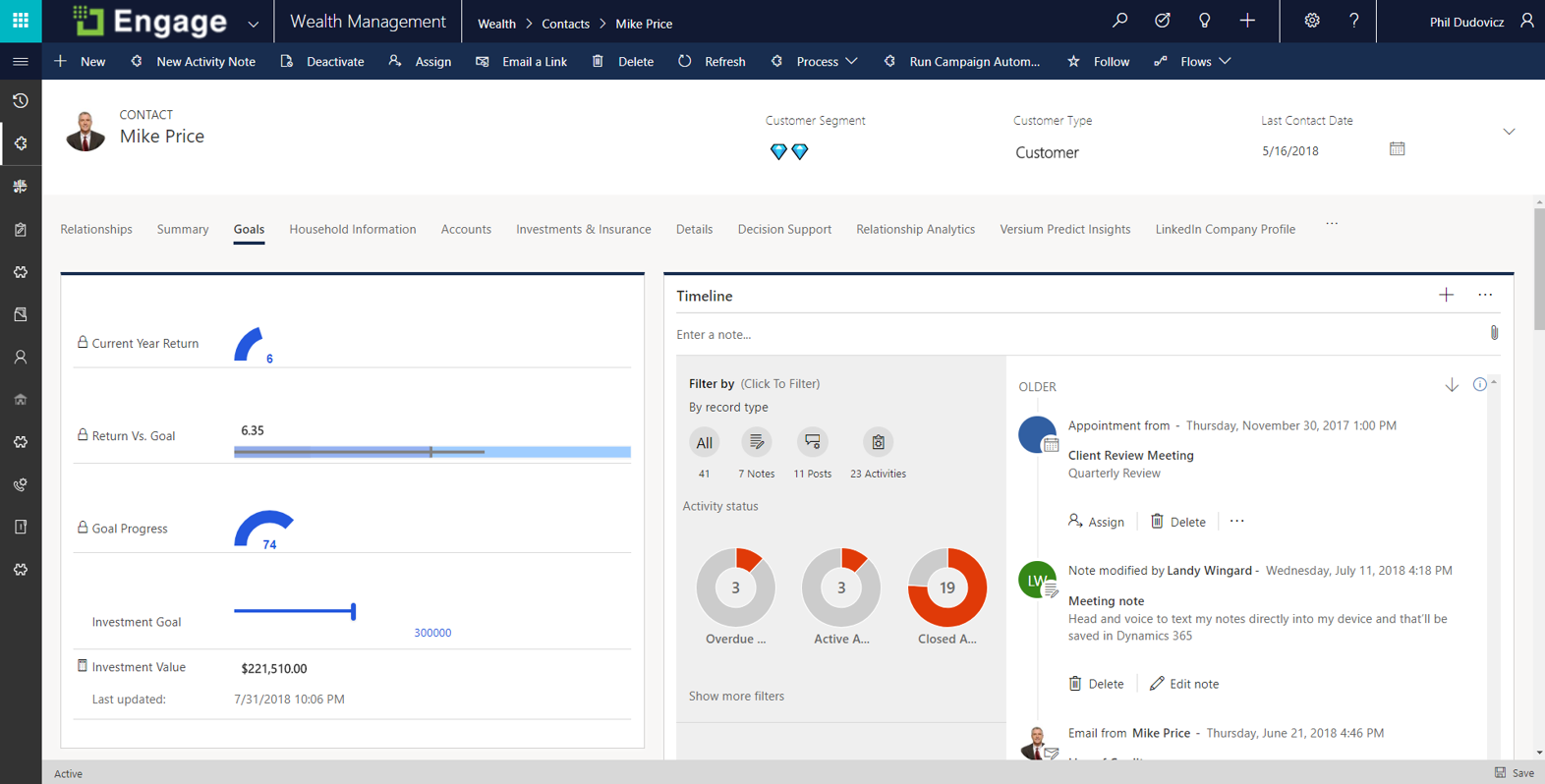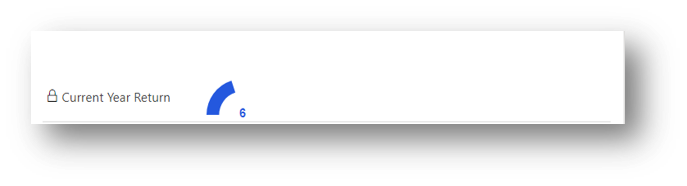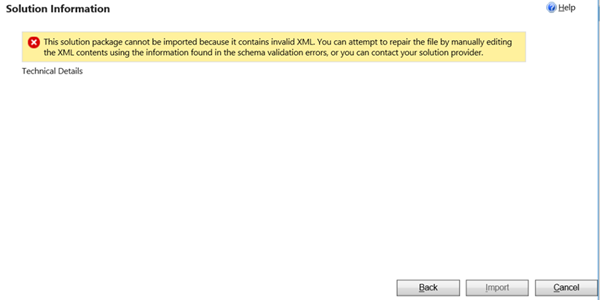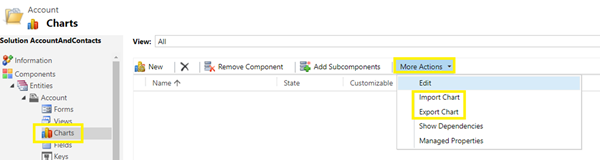An unsecured or incorrectly secured fault was received from the other party
How to design a support process (email based) when using Dynamics 365 for Customer Service?
5 Basic Tips to Succeed with LinkedIn Advertising
LinkedIn is the primary social media network for modern professionals.
With the opportunities to network, find jobs, post resumes, and participate as thought leaders in relevant LinkedIn Groups, also comes the opportunity for marketers and advertisers to benefit from B2B advertising on the platform itself.
If you’re a B2B organization, the value of LinkedIn advertising should shine brightly in your marketing mind.
These basic tips should be valued as general guidelines for the average business. There is no one-size-fits-all LinkedIn marketing or advertising plan, but these best practices are typical across industries and business sizes.
Inherit these LinkedIn Advertising tips with a grain of salt, and individualize them according to your organization’s advertising needs:
1. Experiment with LinkedIn Ad Types
Don’t assume one type of advertising with LinkedIn is better than another for your business without testing.
Data analysis yields long-term results.
Conduct A/B tests with different content types, ad copy, audiences, and calls-to-action (CTAs) to identify the LinkedIn ad types your target audience responds to best, and your business receives the highest ROI from.
LinkedIn Advertising works with you to provide analytics so you can clearly see the results and benefits of your various ad types.
2. Use Attractive Visuals
It’s no secret that we are visual creatures in the digital age of content consumption. Grab your audiences with your visuals, then get them to click with witty and concise headlines that relate to them.
Using eye-catching visuals tend to yield higher results with LinkedIn advertisements, and, arguably, social media advertisements across networks as a whole.
3. Don’t get Text-Heavy
The simpler your message, the better. Use visuals to convey your message with paid ads.
LinkedIn advises using 150 or fewer characters in your ad copy to yield higher results.
Nobody wants to read a whole blog post in your ad copy. Allude to the point of the message with clever text that makes your audience want to click without giving away key points.
Make them want and need to click to learn more.
4. Bid Above the Minimum
When it comes to bidding for your LinkedIn ads, you must select the minimum at $10/day for your daily budget, but it is not the suggested amount to bid.
LinkedIn reports that when users bid above the suggested range, they are likely to have increased CTR (click-through-rates) and higher website conversions.
Keep in mind that your daily budget must at least match your bid.
Make the most of your investment in LinkedIn advertising. Promote your best content, and invest in its value.
5. Be a Curious and “Scientific” LinkedIn Marketer with a Love for Testing
According to LinkedIn Marketing Solutions and New York Times Best-Selling Author, Jay Baer, these are the keys to being a successful LinkedIn advertiser.
Finding your ideal LinkedIn ad type, audience type, and quantity, and the optimal sponsoring time comes with practice and a passion for “the scientific method.”
When you put in the work it takes to succeed with LinkedIn Advertising, conducting tests, monitoring results over time, listening to your audience and responding to their needs, collaborating with your marketing team on best practices, and staying up to date with the latest news from LinkedIn Marketing, you are bound to succeed.
Learn more about the power of digital marketing.
Get to know Ledgeview’s comprehensive marketing consulting services, and find out how we can help you take your digital strategy to the next level.
Connect with Ledgeview on LinkedIn here.
>>> If you found the content in this post useful, read “The Rise of LinkedIn Hashtags and How to Use Them” next.
Microsoft Dynamics 365 Business Central – First details known for October release
SQL Script to Change Compatibility of All Databases
 When moving databases between servers for an upgrade of Microsoft Dynamics GP, you will, when also upgrading SQL Server, need to change the compatibility level of the databases. Rather than dong this individually, the below script can be run against the system database to generate a script you can then run to update the compatibility level of all databases.
When moving databases between servers for an upgrade of Microsoft Dynamics GP, you will, when also upgrading SQL Server, need to change the compatibility level of the databases. Rather than dong this individually, the below script can be run against the system database to generate a script you can then run to update the compatibility level of all databases.
The highlighted variable should be changed to the relevant version.
/*
Created by Ian Grieve of azurecurve|Ramblings of a Dynamics GP Consultant (http://www.azurecurve.co.uk)
This code is licensed under the Creative Commons Attribution-NonCommercial-ShareAlike 4.0 International (CC BY-NC-SA 4.0 Int).
*/DECLARE @CompatibilityLevel VARCHAR(140)=140SELECT'USE master
GO
ALTER DATABASE ['+DB_NAME()+'] SET COMPATIBILITY_LEVEL = '+ @CompatibilityLevel +'
GO'UNIONALLSELECT'
ALTER DATABASE ['+ ['Company Master'].INTERID +'] SET COMPATIBILITY_LEVEL = '+ @CompatibilityLevel +'
GO'FROM
SY01500 AS ['Company Master']GOThis script doesn’t get the logical file name, but I’ve hooked it into the series I did on Logical File Name SQL Scripts as it will often be needed at the same time.
Click to show/hide the Logical File Name SQL Scripts Series Index
Read original post SQL Script to Change Compatibility of All Databases at azurecurve|Ramblings of a Dynamics GP Consultant
Class Extension D365FO
Tip #1148: Use visual controls + calculated fields to create an in-form dashboard
Want to add some sizzle to you form configuration? David Reinsvold recommends using visual controls with calculated fields to create a nice looking dashboard in your Dynamics 365 Unified Interface form. The following is an example of an investor form that visually displays relevant investor data.
Let’s take a closer look at how this is built:
- Current Year return
- Calculated Field
- Data Type: Decimal Number
- Field Type: Calculated
- ((new_investmentvalue – new_investmentvaluejan1) / new_investmentvalue) * 100
- Control: Arc Knob
- Value: hsl_currentyearreturn
- Min: .1
- Max: 15
- Step: .1
2. Return vs. Goal
- Data Type: Decimal Number
- Field Type: Calculated
- (new_investmentvalue / new_investmentgoal) * 100
- Control: Arc Knob
- Value: hsl_goalprogress
- Min: 0
- Max: 100
- Step: 1
By combining visual controls with calculated fields you can easily add visual context to a record and give your users a richer user experience.
Thanks for the tip, David. Do you have a tip for us? Send it to jar@crmtipoftheday.com.
(Facebook and Twitter cover photo by Paula May on Unsplash)
14 Highlights In The Dynamics 365 October 2018 Update Guide
Microsoft has published a release preview guide for the October 2018 major cloud update for its Business Applications.
In this post, we've highlighted the main themes and new features that caught our eye across the Dynamics 365 Customer Engagement apps.
1. All Users Will Be On The Same Version
Microsoft recently made a change to the way it manages cloud updates which requires all users to be on the same version. As such, there will no longer be an option to skip a major update.
This next major update is scheduled to roll out between October 2018 and March 2019, once released, admins will need to schedule this.
Any remaining sites using v8.2 must plan to be on the latest version by 31 January 2019 for all Customer Engagement apps.
2. Prepare for the Unified Interface
In v9, Microsoft rolled out a new Unified Client Interface which uses responsive design to provide a uniform experience across any screen size, device, form or browser.
For most users, the UI is hidden as the v9 release had several important gaps in comparison with regular web UI.
As a result, relatively few sites have enabled the new experience in their production instance, instead using a refreshed version of the legacy interface.
These gaps are closing, and may disappear entirely in the upcoming release. Specifically, administrators will soon be able to add controls to the UI for:
- Bulk edits
- Advanced find
- Merge records
- Share records
- Running on-demand workflows.
Further performance and usability improvements are also promised for the Unified Interface.
This is important for several reasons:
- The Unified Interface is the future of the product
- Microsoft are introducing new functions that are only available within the UI
- New instances are now deployed with the Unified Interface enabled by default
- From the October release, the UI will be the only option when building new app modules
- At some future point, Microsoft will switch off the classic web user interface
For the October 2018 update, admins will be able to choose between enabling the new Unified experience, or retaining the legacy classic web UI.
To determine which user experience is best for your organisation in this upcoming release, we recommend taking early action gain familiarity with the UI.
3. Dependent Option Sets
The October update introduces dependent option sets.
Using native functionality, this will more accurately capture data with option sets that are contextual to previous field entries without the need to involve custom code.
This is just one example of new functionality that will be exclusive to the Unified Interface.
4. Custom Controls in Process Flows
For both the Unified Interface and classic web UI, sliders, switches and other custom controls will now be supported within guided business process flows.
By enabling administrators to apply greater customization these processes can be made more interactive.
5. Closer Integration with LinkedIn
In v9 with Sales Navigator connected, LinkedIn widgets can be added that provide added insights about contacts and companies within the Dynamics interface but these offer limited scope for customisation.
By using the new customizable controls for process flows it will now be possible to embed LinkedIn insights within process flows.
Within the initial stage of a lead, this could promote LinkedIn data to highlight conversation starters to support connection requests.
At each stage, controls can be configured to show LinkedIn insights about individual contacts and companies.
This includes Teamlink that leverages your organisation's LinkedIn network to identify colleague who may be able to make an introduction.
6. Web Portal Integrations
New SharePoint integration for web portals will enable document libraries to be shared with users within the Portal UI with controls to manage uploads and file deletion permissions.
Additional controls will enable Power BI visualizations to be embedded within portal pages. Personalized views of dashboards and reports will be presentable via the portal UI - even if portal users don't have a Power BI account.
7. Microsoft Teams Integration
Initially available through a public preview, the October 2018 release will introduce new integration with Teams.
This will make it possible for a D365 record to be pinned to an associated Team and be accessible to all members within the Teams UI, even if members aren't Dynamics users.
8. Set Regarding Enhancements
Using the 'Set Regarding' control in the App for Outlook will be made easier by filtering the entities that appear.
As a result, this will avoid users having to scroll through a long list of irrelevant entity types.
9. AI Capabilities
The October 2018 preview guide references a slew of new Artificial Intelligence capabilities that introduce more prescriptive and proactive insights.
These are most in evidence within the Sales app and the next update will include previews of new AI powered controls to:
- Recommend follow up tasks and other actions immediately when notes are added
- Promote conversation starters by identifying talking points from tracked emails
- Help sales managers quickly gain performance insights across their team via a new AI for Sales app
- Provide predictive lead scoring
10. Resource Scheduling
The Universal Resource Scheduler used in the Field Service app will now offer additional flexibility to assign work orders to resource groups.
New 'Crew' scheduling means that people and other resources can be grouped together for a specific period of time.
This is designed to fit scenarios where a team remain together in carrying out a series of jobs during a day.
Further scheduling enhancements include:
- Associate resources with a resource pool and schedule work orders to pools in the first instance
- Schedule job to take place at a designated facility
- Use resource capacity match work order effort required with available resource capacity
- Split the schedule board into for easier navigation
- Mix and match pools, crews and individual members as required
Finally, the URS will now be available in the Customer Service app to replace the legacy service scheduling functionality.
11. New Power Platform Capabilities
Through continuing investments in the Power platform, these capabilities combine across Power BI, PowerApps and Microsoft Flow underpinned by the Common Data Service for Apps.
This provides an unrivaled array of tools to extend, customize and integrate Dynamics 365 apps and Office 365 into your environment.
In the October 2018 update, Flow, PowerApps and CDS will be unified in the same interface to help administrators more easily trade app activity and usage.
12. App Solution Checker
A new solution checker will help to identify PowerApps performance issues and highlight any API's that are due to be deprecated.
These actions will be rolled up into a scorecard to prioritize the most critical improvements needed
13. Embed Canvas PowerApps into Entity Forms
Canvas apps support connections to more than 200 data sources including cloud services.
App designers will now be able to bring these capabilities directly into model-driven D365 entity forms in the same way that custom controls are added with support for look-ups and option sets.
Further controls will enable the size of each canvas app to be customised, or create apps with a responsive layout.
14. Social Engagement
A new set-up process will help new users quickly get started with Microsoft Social Engagement.
Microsoft say this will include a guided experience to define search topics. Historical data will then be acquired and immediately loaded.
We've shared more detail about what's coming soon in the October 2018 update across these Customer Engagement apps:
- Dynamics 365 for Sales App
- D365 for Customer Service App
- Dynamics for Field Service App
- Dynamics 365 for Marketing App
About Preact
Preact is a Microsoft Gold Partner implementing and supporting CRM solutions since 1993.
Check our blog for more information about Microsoft Dynamics 365 and CRM.
The post 14 Highlights In The Dynamics 365 October 2018 Update Guide appeared first on CRM Software Blog | Dynamics 365.
Unable to Import Solution Because of Invalid XML
In Dynamics 365, we have the option to modify the charts by changing its XML. I recently created a new custom chart in Dynamics 365, and I had to modify its XML based on my requirements. However, during the solution deployment to another instance, the deployment kept on failing. Following is the message that was being displayed.
In the log file, there was a message that says “The 'distinct' attribute is not declared”. It was happening because of the chart which I had customised the XML for. That chart was also a component of the solution that was getting deployed. While modifying the XML of that chart I added the keyword ‘Distinct’. Following are the steps for workaround this issue:
- Export the solution with the chart which isn’t using Distinct keyword.
- Import the solution in the target instance.
- Import the chart with Distinct keyword in both instances. In my case, I imported the charts to and from the same solution that I deployed.
After following the steps above, I was able to successfully deploy the solution and the charts in the target instance.
Will development move towards no code solutions?

Being a developer is hard, being a good developer is very hard and being a bad developer is merely difficult #HoskCodeWisdom
Code is bad. It rots. It requires periodic maintenance. It has bugs that need to be found. New features mean old code has to be adapted. Code is the enemy – Skrentablog
Microsoft are talking about the citizen developer, improving PowerApps and Flow. Should developers and companies invest time and effort to master PowerApps and creating no code/low code solutions.
Customers question the levels of customisation and the cost of creation and maintenance of code. Everyone line of code costs to create, maintain and extend, code has a yearly cost.
With no code solutions like Flow and PowerApps, Azure manages the lifecycle and performance, leaving the developer focusing on what they should do.
- Security
- Scalability
- Performance
- Retrys
- Lifecycle
- Memory
No code makes the skill level needed to create and maintain lower but how much knowledge do you need to create PowerApps?
Simplifying creating customisations is like moving from C to C# and memory management/Garbage collection. You get better performance doing it yourself but takes more skilled developers but increases complexity in creation and maintenance.
It’s simpler to let a computer manage memory than write the garbage collection routines yourself. Delegating garbage collection gives the developer more time to focus on creating business functionality code and less time focused on creating plumbing code (which enables business functionality code)
As a Java developer, I hated doing framework code for security, database writing, passing making web pages. These plumbing code enabled business functionality but took time to write and created extra code to maintain.
When I saw Microsoft Dynamics CRM 4 it was amazing, which is impressive because Dynamics CRM was not amazing! CRM had lots of out of the box functionality, this meant creating less framework code and I focused on creating customisations to deliver business functionality and Dynamics CRM did the framework and security functionality.
The framework benefits of no code solutions are great, so why isn’t everyone using them?
Managing complexity
I have never worked on a project which didn’t need a plugin or JavaScript/C# code, I imagine this is because the Dynamics projects I work on are larger and need developers. There are lots of smaller Dynamics 365 projects which can use out of the box functionality.
I work on complex projects with complex requirements, out of the box functionality is limited to the flexibility of the solution it can create. Can the users change their processes to fit with the out of the box process or do they need custom validation and functionailty.
Requirements and validation are bespoke to each business. A solution should help people do their job, a good solution will automate and validate for users. Technology should not dictate solutions, it should enable solutions.
When a user selects a field on a form, it should set other values on other fields or validate values, update other fields in the solution. Automate the creation of data, speed up processes and ensure quality data.
These are bespoke to each business but there lies the value. It’s complexity of business requirements which requires JavaScript and plugins.
Design patterns are common patterns to common requirements, can workflows achieve the common problems addressed by design patterns?
Workflows struggle to deliver complexity, they are limited to simple tasks. Anyone who has created a complex workflow in Dynamics 365 knows they are unmaintainable beasts, as is trying to create smaller focused ones and intertwining them is also difficult. This is due to the workflow editor and trying to visualise complexity with workflows.
Why is hard to deliver complex requirements with workflows, lets understand what does complex code does?
- Retrieves, complex retrievals possibly using multiple records
- Sorts, filters
- Updates
- Updates and creates related records
- Validates
- Deletes
Code should not be complex, it should be focused steps put together. Codes ability to do complex things and combine them makes it powerful.
GUI customisations struggle (Workflows, Business rules) to do complex solutions.
Workflows cannot sort or filter, they can retrieve records which have a direct link to the entity being processed.
Business rules and workflows struggle to validate multiple fields at once and can’t combine fields.
Strengths and weaknesses
The citizen developer is being mentioned, PowerApps and Flows are being seen as the future companies and projects should be heading. Is this being asked for by customers or pushed by Microsoft?
Flows connect different systems and data sources, they connect and move data between systems/service. This is mapping and moving data, standard repeatable process.
PowerApps, Workflows, Business rules are simple customisations but struggle to carry out complex customisations. When you mix multiple simple customisations, you can end up with a complex customisations which is very difficult to manage.
PowerApps work for one simple app but 500 PowerApps? will citizen developers understand over lapping PowerApps integrate to create one solution. Will Citizen developers manage PowerApps in different environments (because despite what Microsoft sells, it’s not good practice to make changes directly in production).
These are the things Software Engineers do
- Unit tests
- Data Set
- Integration
- Design and create simple designs
- Security
- Performance
- Overlapping customisations
- Naming
- Create long term customisations which can be maintained and extended
Postives of No Code
There are positives of no code and in certain circumstances it could be the best choice
- Simple customisations can deliver simple requirements
- Lower level of knowledge\skill needed to build no code solutions
- Services manage performance
- No servers needed
- Lower maintenance
Code offers solutions which can match the needs of the clients but expensive skilled software engineers need to create, support and maintain it. The increased flexibility of code costs more.
No code solutions can deliver simple needs and smaller, less complex projects. The benefits of reduced cost and complexity increase the longer the solution takes to create and maintain.
Comparing the cost of no code/low code and bespoke code should be done over years. Bugs can hide in both but code means bugs are harder to find and fix.
Summary
There will be demand for code because complex requirements need complex solutions. Code allows you to create solutions to fit companies working practices, the custom validation and automation can deliver big productivity gains.
No code cannot deliver complex requirements but companies can simplify working processes to align to out of box features and no code solutions.The answer can be to have both working together.
The problems happen when you scale and have multiple code/no code components. You get overlapping, integrating and conflicting customisations and the solution is difficult to understand, manage and extend.
It will be interesting to see where no code solutions lead. So far the low code solutions don’t seem straight forward and we are still waiting for the functionality to catch up with the Microsoft hype. When the landscape changes there are opportunities for developers to become experts
further reading
- The Best Code is No Code At All
- Code is our enemy
- Why developers become frustrated and companies can’t find talent
How can new features in Dynamics NAV 2018 add value and growth to Finance teams?
With each new release of Dynamics NAV, Microsoft adds additional features and functionalities to help users become more productive and efficient, enabling them to grow their business. Microsoft Dynamics NAV 2018 provides users with additional accounting and financial capabilities not available in other software titles.
Pre-configured Microsoft Excel reports
NAV 2018 incorporates pre-configured Excel reports within the Business Manager and Accountant role centers in NAV. Users can easily choose pre-configured reports (balance sheet, income statement, cash-flow statement and more), that are ready to print from Microsoft Excel.
Cancel or correct the posted invoices
Modifying or correcting posted invoices is now easier in NAV 2018 from previous versions. Users can either Correct or Cancel a posted invoice. As you select one, a credit memo is generated and automatically creates the job planning lines in the background. Blocked jobs are not allowed for post corrections.
Posting setup improvements in Microsoft Dynamics NAV
Microsoft incorporates new smart algorithms that suggest posting setup accounts on posting setup lists. Simply add a combination of posting groups you want to set and click Suggest Accounts. The algorithm will then analyze existing posting setup user creates and suggests G/L accounts from similar posting setup. You can, however, disagree with the suggestion and change it to fit your specific needs.
Better control of deleting posting setup has been added in NAV 2018. If you have posting setup used somewhere, you can check to see if it is already being used somewhere by inspecting the Used in Ledger Entries field. You can also be notified while preparing a document that posting setup is missing which removes any frustration at moment of posting.
No more bottlenecks to cash flow with the bulk posting of orders, invoices and credit memos.
Are your sales going so well that you can’t process the avalanche of invoices fast enough? Is this luxury problem becoming a drain on resources? No worries, now you can process batches of orders, invoices, or credit memos in one go by choosing the documents and then choosing Post selected.
Intrastat reporting in Dynamics NAV 2018
You can now indicate that you’re required to prepare Intrastat reports and set the default transaction types for normal sales and purchases as well as sales and purchase returns to make your Intrastat reporting faster. Finance teams can use the Intrastat Checklist report to see a visual indication of which Intrastat journal lines need correcting before submitting an Intrastat report.
Flexible and on-the-fly posting to general ledger from documents
Sometimes an additional fee or service isn’t in your item catalog which causes frustration when preparing sales or purchase documents; finance users can now benefit from the ability to add these items on their document lines and post the revenue to the correct general ledger account in Dynamics NAV 2018 from the document.
Migration from QuickBooks
You can now import payroll transaction files in the QuickBooks IIF format by installing the QuickBooks Payroll File Import extension. Aggregated payroll data, including date, payroll account, description, and amount, will be imported to your G/L accounts according to mappings that you perform once per payroll account.
These are just some of the highlights of the capabilities that Dynamics NAV 2018 brings to support finance teams in improving productivity, accuracy, and ease of use of NAV 2018.
Learn more about Microsoft Dynamics NAV 2018.
For more information and a tailored demonstration, please contact us at MetaOption to learn more: (201) 377-3150.
Vendor Aging Report D365FO
Boxing Logic in Dynamics 365 for Finance & Operations
Intermat: Is the future of construction all-electric?
The Intermat is well-known as the largest exhibition of construction equipment in the world. And with a visitor count of over one hundred seventy thousand, you could really get a message across. Now, we all know that the construction business, in general, is not the greenest. Though the demand for clean, electric, quiet, and low-emission or emission-free equipment is on the rise. After all, we all want to fulfil the duties allotted to us in the Paris Accords.
Intermat goes electric
The Intermat was an excellent opportunity for manufacturers of access equipment to show off their latest models that are capable of reaching those demands. Many exhibitors had their latest hybrid or electrically powered equipment at the forefront. This was a subject of debate throughout the week. One of the winners of the Intermat Innovation Awards was a fully electric zero-carbon excavator. One of the great benefits of electric equipment is that it also significantly reduces noise.
Image 1: Hybrid and electrically powered equipment were the key subjects at the Intermat Innovations Awards
Of course, electric equipment needs to perform at the same level as conventional equipment. However, at the moment, the technology is not advanced enough to allow the equipment to perform the same number of hours as the equipment we’re used to. But there are battery-powered excavators that can last for eight hours, a full work shift. All the technology needs is a little more time, and there will be a whole line of construction equipment that is fully electric.
Is a green future possible?
Unfortunately, no matter how good it may be for the environment, very few people are willing to "go green" if the alternative is cheaper. That’s especially true in the construction industry, where, for commercial buildings, traditional methods could be millions of dollars cheaper. The trick to reducing costs is good asset management, and for that you need the best software available. If you want to know how we can help you with this, please contact us at info@highsoftware.com or visit our website www.highsoftware.com. We’d be happy to demonstrate how DynaRent can optimize your business.
Execute a PATCH call from an Extension by using AL and HttpClient
Record sorting D365FO, AX 7 and AX-2012
Dynamics 365 – The Battle for Simple
Mobile phone apps ruined everything. As a result of minimal processing power and small screen size, mobile app developers had little choice but to keep things basic. Given that mobile devices are used by everyone on the planet, including a lot of people who are not particularly smart, mobile apps also had to be “simple”. Now everybody thinks that everything should be as simple to use as a mobile phone app.
Simple = Simple?
What may seem simple to a hard-core coder, does not seem simple to me. What may seem simple to me, may not seem simple to you. What may seem simple to you, may not seem simple to your Mom. So “Simple” does not equal “Simple”. The dictionary defines simple as “easily understood or done; presenting no difficulty“, but again… for who? I think of it as the “Simple Continuum“, with the coder on one end, and your Mom on the other. The rest of us fall somewhere on this continuum.
Simple vs. Powerful
Simple and Powerful are in an ongoing tug-of-war in every part of our lives, but since I write about Business Applications, I’ll narrow the conversation here. In looking across the business applications landscape, most providers have chosen a path. They are either Simple, or Powerful. Those that claim to be both, are usually neither. Microsoft has clearly chosen the “Powerful” path for Business Applications, which makes sense for their Enterprise customer focus, and their competitive targets. But they do make some “Simple” claims here and there.
Microsoft’s Simple
One area where Microsoft is staking a “Simple” claim is with Canvas Based PowerApps. Many of us have seen Microsoft’s Ryan Cunningham dazzle us with his ability to build a complete Canvas App in minutes on stage. It’s actually either real, or an illusion of simplicity, depending on where you fall on the “Simple Continuum”. What I have found interesting about Canvas apps is, that it appears that having too much knowledge is actually a handicap. The hard-core coder will take three times as long, to build an app that is not even as good, as what a novice can do. My guess is that they over-think it.
What is Powerful?
Powerful is another loaded term, that means different things to different people. Clearly, there is no question that the Dynamics 365 First-Party apps like Enterprise Sales, Customer Service, PSA etc. are Powerful applications. These applications have the power to solve extremely complex business scenarios, for even the largest customers in the world. But what about companies, of any size, whose needs are not particularly complex? For them, Powerful might be defined differently, they might consider the ability to create a Project in a few minutes to be quite “Powerful”. In fact, the number one reason companies with less complicated needs often suffer with Business Applications is that they are offered “too much” Power. More power than they need, more power than they can understand, more power than they can adopt. This is particularly acute with companies that are new to Business Applications. It is also not specific to Microsoft, many customers of Salesforce.com, and any Enterprise Business Applications vendor, struggle with this same issue.
Our Choice?
In designing our RapidStart CRM application, we wanted to walk the line of Simple, yet Powerful. This was no easy task, and it required us to first define our ideal customer. In our case, it was a customer who did not have complex needs, and defined Powerful differently. It could also be a customer who had the potential for complexity, but wanted to start simple, and work their way into it. So our Power would come from our Simplicity. Fortunately, the only other Business Applications out there that one might consider simple, are dead-end products that would require migration once outgrown, whereas RapidStart CRM can simply be upgraded to the Dynamics 365 First-party apps at any time. But let’s circle back to this idea of “Simple”, and how you get there.
Less is More or Less
Fortunately for us, RapidStart has a strong brand, both inside and outside of Microsoft. When we undertook to re-imagine RapidStart on the Power Platform as RapidStart CRM, we had a significant head-start. We also had the benefit of hundreds of past deployments of our original model, to really understand what our ideal customer was looking for. The biggest issues were, adding more features, and making it even simpler to use. Again, this presented a conundrum, adding features increases complexity, which is the natural enemy of simplicity. We opted to further simplify our sales capabilities, while adding Case Management and Project Management to our new application. To insure we were meeting our goal of “Simple”, we enlisted the help of… Pat.
What About Pat?
Pat, is a fictional persona that we created. Pat is an intelligent person, who knows their business, but is not particularly tech savvy. Pat might be the owner of a small business, or a division manager of a large business. Pat just wants the team to be successful, whether the team is sales, service or project management, or a combination of all of them. Pat is looking for something simple, but with the kind of power Pat needs. Pat has neither the time, budget nor patience for anything “Complex”.
Over time, internally we got a pretty good idea of who Bob is, and we actually became friends. We never did figure out if Pat was a male or a female. Whenever anyone on our team came up with a new idea, we would ask: “Could Pat do it?”. It is amazing how many things Pat either can or can’t, or will or won’t, do. In a way, you could say that Pat built RapidStart CRM, but I’m still taking full credit for it.
Beyond the Application
Building a Simple to use, but Powerful application for our Ideal customer was huge amount of effort, but it was only one part of the effort. For aspiring ISVs, there are a few more things that you will need to do to succeed, some of these are complex, but the customer-facing parts still need to be simple. For example, you need to build a commerce engine for people to buy your application. On the backend. connecting to payment processors, auto-provisioning, subscription management, etc, are all complex things, but on the front end, it needs to be simple enough for Pat to buy your damn product. While Marketing campaigns can be costly and complex to design and run, they may ultimately drive traffic to a website that has to be clear and simple enough for Pat to understand. Without knowing in advance exactly where Pat will fall on the Simple Continuum, you will need to be able to provide varying levels of support and training. For all of these, and many other things I did not get into, I suggest you create your own Pat… then just run everything by him, er, or her.
The post Dynamics 365 – The Battle for Simple appeared first on Steve Mordue.
Dynamics 365 Portals: Entity List of ‘My’ Records

With Dynamics 365 for Customer Engagement (Online), Microsoft provides most customers with one free instance of the Dynamics Portal Add-On. One of the main content features of Dynamics Portals is the Entity List.
The Entity List is the equivalent of a View in Dynamics 365. These Entity Lists can be defined to show lists of records based on system views that are already defined in Dynamics 365, and they can have additional filters added over and above what is defined in the system view.
Use Case
When the Portals add-on is configured, you can select from several pre-defined web sites including a Partner Portal. This Partner Portal allows you to setup a website for your Partners to log in and enter Opportunities, create support cases, search knowledge, and other record types to be created or retrieved directly from your Dynamics 365 instance.
One use case for this filter condition feature can essentially give you the ability to create a My Opportunities view that will show Opportunity records assigned to the current user logged into the portal. Here are the steps to creating the My Open Opportunities Entity list for display in the portal.
1. Create a system view with the columns that you wish to surface on the portal. Set any basic filter criteria to start with (e.g. Status = Open).
2. Navigate to Portals > Entity Lists and click New to create a new entity list.
3. Set the Name, Entity Name, Website.
4. In the View iFrame, click + View.
5. Select the system view that you created in a previous step.
6. Save the record (Do not Save & Close just yet).
7. Set the other appropriate values for the entity list:
- Page Size
- Web Page for Details View
- ID Query String Parameter Name
- Enable Entity Permissions
- Key
- Etc.
8. Scroll the form and Find the Filter Conditions section.
9. Set the Portal User Attribute to an appropriate relationship.
- For our example, we will set this to Partner Contact (msa_partneroppid) to filter based on the contact record associated to the Opportunity.
10. Scroll to the Options Tab and Grid Configuration iFrame. Here you can decide if you want to allow the user to create new records, edit existing records, etc.
11. Save & Close.
The main concept to take away from this scenario is the Filter Conditions where we tell the Entity List to filter the records based on the current user that is logged in to the portal. This concept can easily be adapted to other record types such as Leads, Cases, Quotes, etc. by creating or editing existing Entity List records and setting the Filter Conditions.
Be sure to subscribe to our blog!
Happy Dynamics 365’ing!
Innovia Consulting named to Bob Scott's Insights Top 100 VAR for 2018
Microsoft Dynamics AX 2012 content is now live on docs.microsoft.com!
We’ve migrated the Microsoft Dynamics AX 2012 content that was previously hosted on TechNet and MSDN to doc.microsoft.com:
- Application User/IT Pro content:https://docs.microsoft.com/en-us/dynamicsax-2012/appuser-itpro/
- Developer content:https://docs.microsoft.com/en-us/dynamicsax-2012/developer/
Existing links to the content are being redirected. The content is open for comments and edits, with the exception of the reference content.