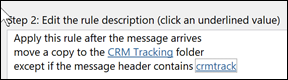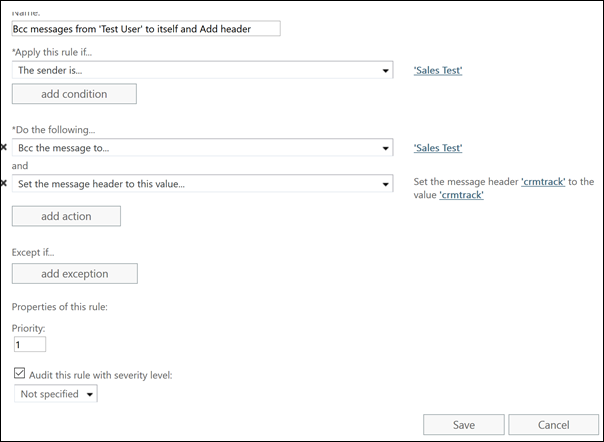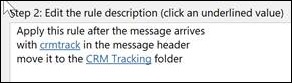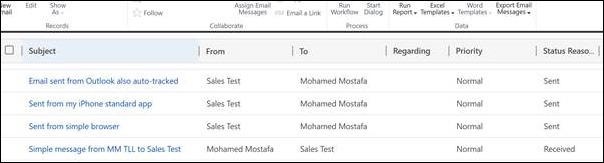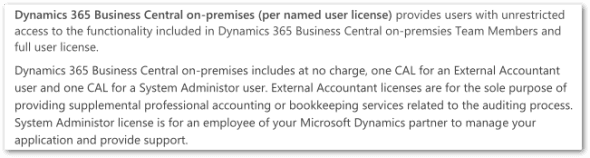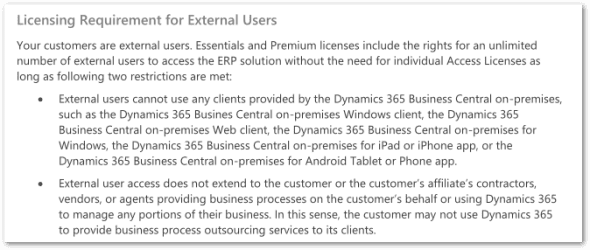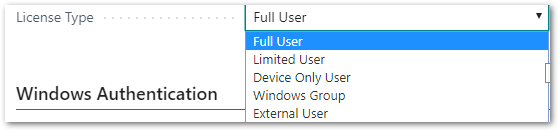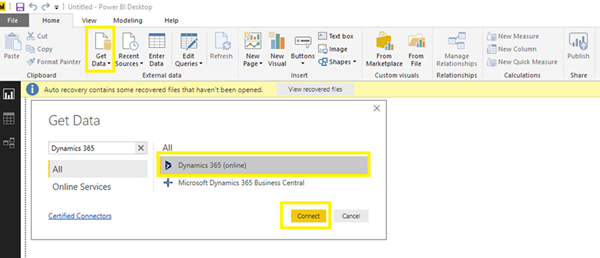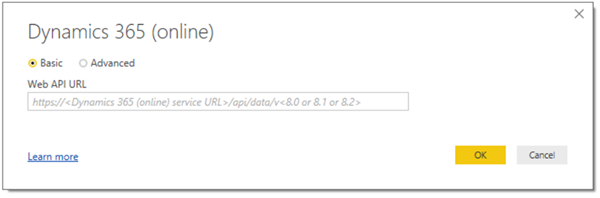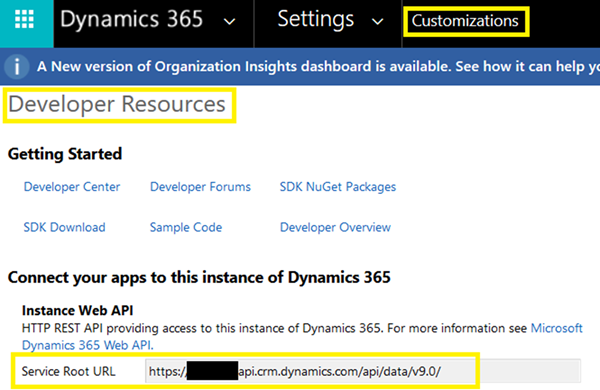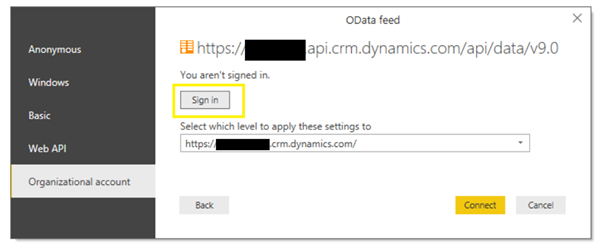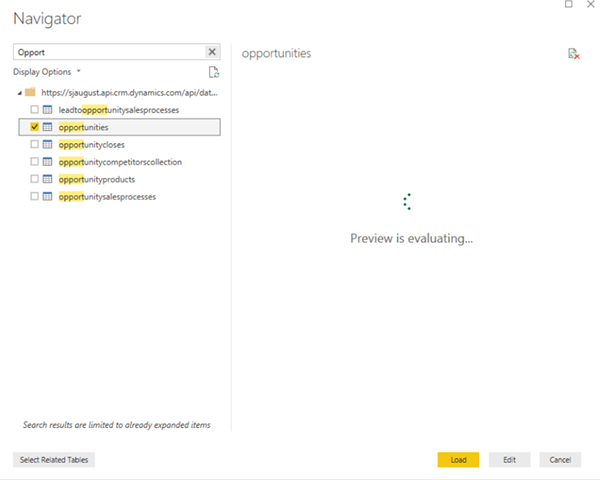Microsoft’s continued commitment and development of Enterprise Resource Planning Systems (ERP) has resulted in the release of Microsoft Dynamics 365 Business Central.
Business Central is a modern digital end-to-end robust business management solution designed to help organizations achieve greater efficiency, streamline business processes, and empower employees to react quickly to changing business needs with intelligent insights-anywhere and on any device.
With modern business solutions, it is extremely important to start quickly and have a system in place that can grow and adapt as your business needs change. Dynamics 365 Business Central allows customers to tailor their business to their specific needs, get started quickly utilizing a new modern and refreshed user experience.
Business Central allows you to tailor your user experience to your particular personal work style and your particular needs. In the system, there are many “pre-defined” roles which are already optimized for your particular job function in the organization such as Accountant, Business Manager, Project Manager, President, ect. Once in your determined Role Center, there is much information already displayed; however, you can boost productivity further through personalization. This is easy to do in Business Central:
Go to Settings:
Then, look for the drop-down menu and click:
“Personalize”
In “Personalization" Mode you can enhance and tailor your user experience by utilizing the following:
Drag and Drop Information: You can “Drag and Drop” entire sections of information on the role center to fit your particular needs and how you would like things to look for your everyday work. By having the ability to shuffle around and display the information that you would like to see that is the most relevant helps in getting to the task that are most helpful to your particular job.
Determining Freeze Pane: Also, you can go into the “Items List” and make further changes such as determining where to set your “Freeze Pane” to make it easier to view information. This is done by simply clicking on “Set Freeze Pane”. Another option is to hide the Freeze Pane as well. You will find that there are many customization in Dynamics 365 Business Central to help you stay productive.
Adding Additional Information Fields: In addition, you can add fields of information to enhance your user experience by clicking on “More” and then to the right select “Add Field To Page”. There are several options here. Simply select which information field of information you would like, such as Standard Cost for example, into the item list and select done.
These quick changes can greatly optimize your Business Central role center to bring about better productivity to an employee’s particular needs. You can further personalize the solution by using the In-App Designer.
Go to Settings:
Then, look for the drop-down menu and click:
Designer
In-App Designer: The Designer functionality allows you not to only create personalization for your personal needs, but to create customization for everyone across the organization. In the Designer Mode, for example on a customer card, you can drag around fields along with re-naming areas. When you are done making the changes, Business Central will take these changes and convert them into an Extension. You can even take an Extension and perform code changes and integration work with the Extension. Extension are important in Business Central as this is the way in which you can customize your business solution. It is important to mention that this new Microsoft Dynamics 365 cloud solution is a modern business platform you can easily and quickly tailor, extend, and build applications so they fit your specific needs — with little to no code development.
Microsoft AppSource:
With Microsoft Dynamics 365, there is an ever-growing availability of business apps which are Extensions that are professionally created by thousands of partners. These Extensions can by integrated to the Microsoft “Power Suite” such as Power App for creating business applications across devices or Microsoft Power BI for robust business intelligence reporting and smart decision making. Another example is Microsoft Flow for creating workflows and integration across different systems.
Since it is possible to extend the solution with apps from Microsoft AppSource, customers can choose to work with the global network of partners that have deep industry knowledge and expertise and help customize the business solution individual organization needs.
Learn more about Microsoft Dynamics 365 Business Central
Posted by iCepts Technology Group, Inc. A Microsoft Dynamics 365 Business Central Partner in Pennsylvania.
![]()