NAV Cumulative Updates for December 2018
D365: User with ID “GUID” does not have Write privilege for the new_bpf_ “GUID” entity
D365 In Focus: Digital Transformation For The Public Sector [VIDEO]

In today’s D365 In Focus video, Jon talks about the ways Microsoft Dynamics 365 is being used to address trends that are affecting public sectors today – including digital engagement, machine learning, self-service, and improved data security. Check it out!
D365: Multiple Currency Issue in Opportunity Line Grid(Inline Edit View) on Opportunity Form
Prepare yourself for the Microsoft Dynamics 365 for Finance and Operations One Version
You hardy can have missed the announcements from Microsoft how they will continue delivering updates for Microsoft Dynamics 365 for Finance and Operations. In fact the full Dynamics 365 product range will be on the same update cadence. Depending if you are already running Microsoft Dynamics 365 or not there are changes which you also need to prepare for yourself.
One version
Starting in April 2019, all Microsoft Dynamics 365 customers will run on the same version and code base. This means from Microsoft point of view. It is still possible to have own customizations and ISV solutions in your own environment. The standard application will be the same for all customers. As of April 2019, the product version number will be 10.0. From that moment, you can expect major released every April and October. In between there will be continuous updates for platform, application and financial reporting fixes as well as smaller functional features and regulatory requirements.
Version number ‘9’ will be skipped for Finance and Operations. What would be the reason? I don’t think it is following the Microsoft Windows version numbering, but currently Customer engagement is on version 9. To have a single product range on the same vision, I do think Microsoft wants to align the version numbering to be exactly the same.
Some more detailed information will be made available soon by Microsoft. For now, you can read some documentation and prepare yourself. There is a page with some questions and answers which will be updated to also have one version of FAQ related to the One Version continuous updates. Please read this FAQ page carefully as it can impact your organization.
Existing customer?
If you are running on previous versions of Microsoft Dynamics AX 2012 or before, this will not directly have an impact for you. However, if you are considering moving to Microsoft Dynamics 365, the information which is provided to all of us is also important for you.
If you are already running Microsoft Dynamics 365 for Finance and Operations and you are on version 7.3 or below, the product will be considered as end of service after March 31, 2019. Also the service will end for version 8.0. Microsoft is suggesting to move to version 8.1 as soon as possible.
If you are already on version 8.1, then you are already enrolled in the continuous update plan. The 10.0 version will be an update when coming from this latest version; not an upgrade.
If you are running on version 7.3, then in general you also have to be on version 10.0 starting April 2019. However, there is one leap year to get the version upgraded to the latest version and move all overlayered coding into extensions only if you have unfulfilled extension requests submitted January 1, 2019 latest. If you do miss extension points, you need to log extensibility requests as soon as possible to be able to be ready in time. If you do not have submitted extension requests, you are expected to have no issues for upgrading and your 7.3 environment will be considered as end of service starting April 2019.
ISV solutions that are listed on the AppSource, were already required to have their solutions fully free from overlayering, This means that they should be ready for version 8.1 and above. If you have a solution from a partner that is not listed, ask them if they do have their solutions available for 8.1 and above.
Continuous updates = continuous testing?
When I heard the first time about the plans for continuous updates, I tried to consider them to be like Microsoft Windows and Office updates. You don’t ask what’s in there, but you just trust it and install them. For sure, I know better. But I also tried to share the thought of having platform updates like Windows updates to customers. I was on speaking terms at one customer on this idea, but we encountered some issues during two upgrades. So for sure testing should be done. Microsoft itself is doing a lot to prevent having regressions or bugs in their products. They are using tools for regression testing and also ask persons which are part of the Private Early Adaptors Program (PEAP) to test the software and provide feedback.
Before applying updates, you should also perform some testing. As this would be a big workload on business users, Microsoft released a tool which can help on testing. In fact, it can run automated test scripts. On the internet, you can find more information on the Regression Suite Automation Tool. Also to test if integrations are still working, you can use the Data Task Automation.
What’s new in version 10.0?
At the moment of writing this blog, Microsoft did not publish the release notes for the April 2019 version. Some topics are already written in the October ’18 release notes. Keep an eye on upcoming announcements where a new tile for April ’19 will be expected on the Business Applications Release Notes index page. For now, be patience…
That’s all for now. Till next time!
Microsoft Dynamics CommunitySubscribe to this blogger RSS FeedMy book on Merging global address book records in AX 2012
The post Prepare yourself for the Microsoft Dynamics 365 for Finance and Operations One Version appeared first on Kaya Consulting.
User Adoption for Microsoft CRM/365 and Marketing Automation
So, your organization has just successfully completed an integration of their marketing automation system and Microsoft CRM/365. Fantastic! You now stand ready to reap the many benefits of two powerful technologies working in concert to maximize ROI. But before you and your business can fully realize all of the amazing aspects of a seamless platform integration, it’s essential to make sure all stakeholders from both the sales and marketing teams are onboard and are ready to adopt. This means having each of them prepared to understand a system that has traditionally performed two distinct functions, but one that now needs to work together as a single cohesive unit.
So what needs to happen to ensure a successful adoption of your freshly-minted, fully integrated system? Let’s take a look at some of the key factors involved in a successful adoption of an integrated platform.
Understanding the ‘whys’ of CRM and marketing automation integration
First, it’s essential for all team members to understand why an integrated CRM and automated marketing platform is so beneficial for an organization as a whole. People will only put in the effort required to learn a new system or process if they know both what they will get out of it and how it will impact the way they interact with customers and fellow employees. So as a first step, all stakeholders involved must have communicated to them some of these obvious benefits:
- Enhanced and streamlined team communication: The ability of sales and marketing team members to communicate clearly within the same toolset drives improved collaboration. For example, sales reps will be able to view and leverage messaging with a proven record of success, while marketers have access to sales data that shows which campaigns are having the greatest impact on the sales cycle. Learn more about uniting sales here.
- Better reporting and analytics: Integrating customer data, behavioral lead analysis, and predictive modeling helps better identify the areas and channels where real value can be found.
- Qualified leads: While most people understand the importance of lead scoring, it can be a struggle to identify a benchmark that aligns with sales team criteria. A fully integrated system makes it easier for marketing and sales to be on the same page when it comes to identifying “quality” leads.
Motivating your CRM users
Human nature being what it is, simply detailing the benefits of the Microsoft CRM/automated marketing platform integration may not enough to get people to use it. Some other motivations can come into play here, including:
- Accountability
- Peer pressure
- Competition
- Accountability
- Rewards
If you are someone with a vested interest in getting your team to adopt a CRM, keep the above points in mind, in addition to communicating out the benefits. Pick at least 3 of the above motivations and make a plan for how you can incorporate them into your user adoption strategy—it’s important here to communicate what your marketing team is trying to achieve with your CRM/marketing automation platform integration, so be sure your marketing team can speak to their goals clearly.
Defining roles and responsibilities
One of the best ways to ensure the planning and adoption of an integrated system is to make sure there is a good champion for the project. Ideally this will be a high-level person within the organization that can serve as the strongest evangelist for the technology. The person will not only need to be constantly preaching the benefits of adoption, but they will also need to have a firm grasp on the technology itself.
In addition, training will need to be provided as early in the process as possible and continued on an ongoing basis as often as necessary. It helps to ensure that training includes showing how users can manage tasks simply through Microsoft CRM/365 workflows. The CRM will automatically route tasks to various groups when the planning team identifies what they want them to do.
It can also be helpful to target your KPI consumers within your organization from the outset of implementation. These team members are the ones who rely on key progress indicators the most for daily tasks and they become great cheerleaders for the integrated platform as it is rolled out. Making sure you build your CRM out with these users in mind will also help spread positive motivation towards full adoption by the entire team.
Ease of use for both systems can also facilitate greater user adoption. If you’re interested in exploring a marketing automation platform built on ease of use, contact us here to learn more about the emfluence Marketing Platform.
The post User Adoption for Microsoft CRM/365 and Marketing Automation appeared first on CRM Software Blog | Dynamics 365.
Dynamics 365: Share and Share Alike
Have a dashboard that is the envy of your colleagues? Created a view that would benefit your office mate? Is there a Dynamics 365 User that cannot access a record of yours and needs to, but security provisions are preventing him from doing so? If any of these apply, I encourage you to read on.
Sharing personally created views, charts, dashboards, and even records in Dynamics 365 could not be easier. Follow the steps below, and within seconds you will see just how simple it is to grant and give access to components within D365.
To Share Records:
1. Navigate to the entity that contains the records you want to share.
2. Select the records to share.
3. Click Share in the command bar.
4. Select Add User/Team.
5. Select the user or team you want to share the view(s) with.
6. Then select the level of access and click Share.
To Share Personal Views:
1. Navigate to the Advanced Find Query feature.
2. In the Look For dropdown, select the entity which contains the View you want to share.
3. Next select, Saved Views.
4. Place a check next to the view(s) you want to share and select Share in the ribbon. Note: You can select 1 or more.
5. Select the user or team you want to share the view(s) with and then select the level of access.
To Share Personal Charts:
1. Navigate to the Entity which contains the chart you want to share and select the chart.
2. Click the ellipses to display more options and choose Share.
3. Select the user or team you want to share the chart with and then select the level of access.
To Share Personal Dashboards:
1. Navigate to your Dashboards and select the Dashboard you wish to share.
2. In the command bar, choose Share Dashboard.
3. Select the user or team you want to share the dashboard with and then select the level of access.
And just like that, you can give licensed Users just the right amount of access to records and analytics they otherwise would be unable to surface. If you have any questions or need assistance, we are always available at support@websan.com.
Written By: Stacey Mancuso
The post Dynamics 365: Share and Share Alike appeared first on CRM Software Blog | Dynamics 365.
Previewing April 2019 release functionalities and updates for Dynamics 365 for Customer Engagement
In our ongoing efforts for modernizing the way we update Dynamics 365 Customer Engagement, we are changing the way you have access to new features and functionality. Some of the changes require explaining the groundwork of how to turn on or opt-in to those new release experiences, so that when they are released the new functionality can be leveraged quickly.
Starting February 1, 2019, you can preview the features coming in the April 2019 update by opting-in to the preview feature updates in the Power platform Admin center. Opting-in will enable all the features and updates for Dynamics 365 for Customer Engagement, which becomes generally available in April 2019. More granular controls are in our roadmap and are expected to be gradually rolled out after the initial April 2019 release.
Which environment can be used for previewing features?
The environments (instances) that are eligible for enabling the preview features of the April 2019 release are Production, Trial, and Sandbox. This will allow you the flexibility to explore the preview features, and then adopt them across your environments at a rate that suits your business.
Note: We highly recommend that you create a copy of your Production environment as a Sandbox environment to try out the preview features. The Sandbox environments can be reset, backed up, and restored as you test features without impacting your Production users.

Note that the exact terminology and content used in this screenshot is a work in progress and might change.
What features and experiences are available for preview?
By opting-in to the April 2019 preview, you can try out new platform features in Dynamics 365 for Customer Engagement and apps such as Sales, Service, and Marketing. This includes any updates to the existing functionality that will be made mandatory in April 2019 (for example, updating the form density in user experience) and features that will meaningfully change the user experience with the April 2019 update.
This preview will NOT include the features and updates that will not be enabled by default in April 2019. Additional features that can be enabled on a one-by-one basis will be outlined in the April 2019 release notes, scheduled to be published on January 21, 2019.
How can you identify if your environment has preview enabled for April 2019 release?
Admins can go to the Power platform Admin center to view the opt-in status for their environment.
Users can view the About page (as shown below) to check if April 2019 (preview) is listed with the “Version” information.

Note that the exact terminology and content used in this screenshot is a work in progress and might change.
How will the April 2019 features be enabled for customers who did not opt-in to the preview?
Starting on April 5, 2019, we will begin to use our gradual region-by-region deployment cadence to enable the April 2019 features across our global customer base. This update will be like the Minor Service Update experience we are delivering today and won’t require you to schedule downtime to perform the update. The updates will be applied over the entire month of April. If you want to enable the April 2019 features before the update reaches your region, you can “enable” the updates yourself by opting in to the preview between February 1, 2019, and the date your region will be scheduled to have the features turned on. In coming months, we will publish the specific schedule for when the April 2019 features will be enabled for each region.
How do I prepare for the April 2019 update?
The flow chart below shows the steps needed to enable the April 2019 release to your Production environment prior to it being enabled by default in April 2019. The table below the flow chart provides information about the steps.
| 1 | Have a Sandbox environment as a copy for the Production environment We strongly recommend enabling the April 2019 release first in a Sandbox environment which is a replica or copy of the existing Production environment. This is to make sure that a customer has validated the updates in another environment prior to impacting the current Production apps and environment. Also, once April 2019 updates are enabled for an environment, they cannot be turned off like any other setting. Learn more about it in #3 below. Create a copy of the Production environment into a Sandbox environment If you don’t have a Sandbox copy of your Production environment, you can create a copy in the Dynamics 365 admin center Create a backup of the Production environment For restoration, if needed. |
| 2 | Enable the April 2019 opt-in from the Power platform Admin center Starting February 1, 2019, you will be able to enable the April 2019 release for the environment. This option will be available in Environment > Settings> Previews and updates. Once enabled for an environment, you cannot turn this off for the environment. To remove the April 2019 updates for your environment, you will have to either reset the environment or restore the environment to a previously backed up version. We do not recommend doing any of those options unless necessary. It's important to try the April 2019 updates in your Sandbox environment first prior to enabling it in your Production environment. |
| 3 | Any Dynamics 365 for Customer Engagement apps installed on the environment? If you have any Dynamics 365 for Customer Engagement apps on your environment like Sales, Service and Marketing, then they need to be explicitly upgraded to the April 2019 version. |
| 4 | Update the applications from Dynamics 365 admin center Once you have enabled the April 2019 updates for your environment, you can update your apps from Dynamics 365 admin center > Applications. For example, if you have the Dynamics 365 for Sales application installed on your environment, then the option to Upgrade will be visible in the admin center. Please note that upgrading the app might take a few hours and you might see a downtime for your applications going through the update process. |
| 5 | We recommend testing out all the scenarios exhaustively in this step. If you have any Dynamics 365 for Customer Engagement apps in your environment like Sales, Service and Marketing, then they need to be explicitly upgraded to the April 2019 version. |
| 6 & 7 | Report any issues found As you verify the experience in your preview environment, if you find any regressions, functional, or performance issues related to the April 2019 updates that could impact your business, report them to Microsoft by opening a support ticket or through the Dynamics 365 forum. |
| 8 | Enable the April 2019 updates in your Sandbox environment You should: |
| 9 | Enable the April 2019 updates in your Production environment We recommend enabling these updates during business downtime after you have validated your key scenarios are working as expected. Please note, once the April 2019 update is enabled this cannot be reversed. However, you can restore to a prior backup version of the updated environment if needed. |
Manas Maheshwari
Senior Program Manager
Dynamics 365 for Customer Engagement
InfoStrat Releases New Versions of Grants Manager Plus
Copy Error Message
Do read this: The Keys to Your Kingdom
How to merge Items in Microsoft Dynamics NAV ?
MB2-877 MICROSOFT DYNAMICS 365 FOR FIELD SERVICE MODULE 3 TOPIC – Manage scheduling options
High DPI font scaling in Windows 10 and Dynamics NAV
Qlik releases Qlik Sense November 2018
Embed Canvas app in model-driven app
MB6-898 Reject an applicant
Enum literals on fixed relations and why could you not see an enum lookup?
Tip #1210: Getting to settings from unified interface
One objection to switching to the unified interface is that some users need to access functionality in the settings area (create workflows, manage users, system settings) and we want to have a consistent user experience for all users.
With recent updates to the unified interface, you can now easily get to the settings area from any unified interface model-driven app.
In the upper right, click the options gear and select “advanced settings”
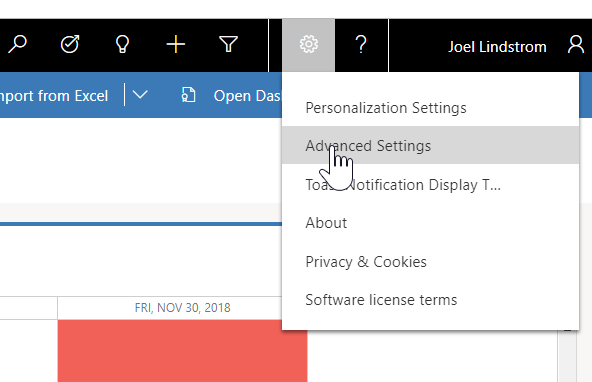
This will take you to the settings area of Dynamics in the classic UI in a separate browser tab. Note this is only the settings area.
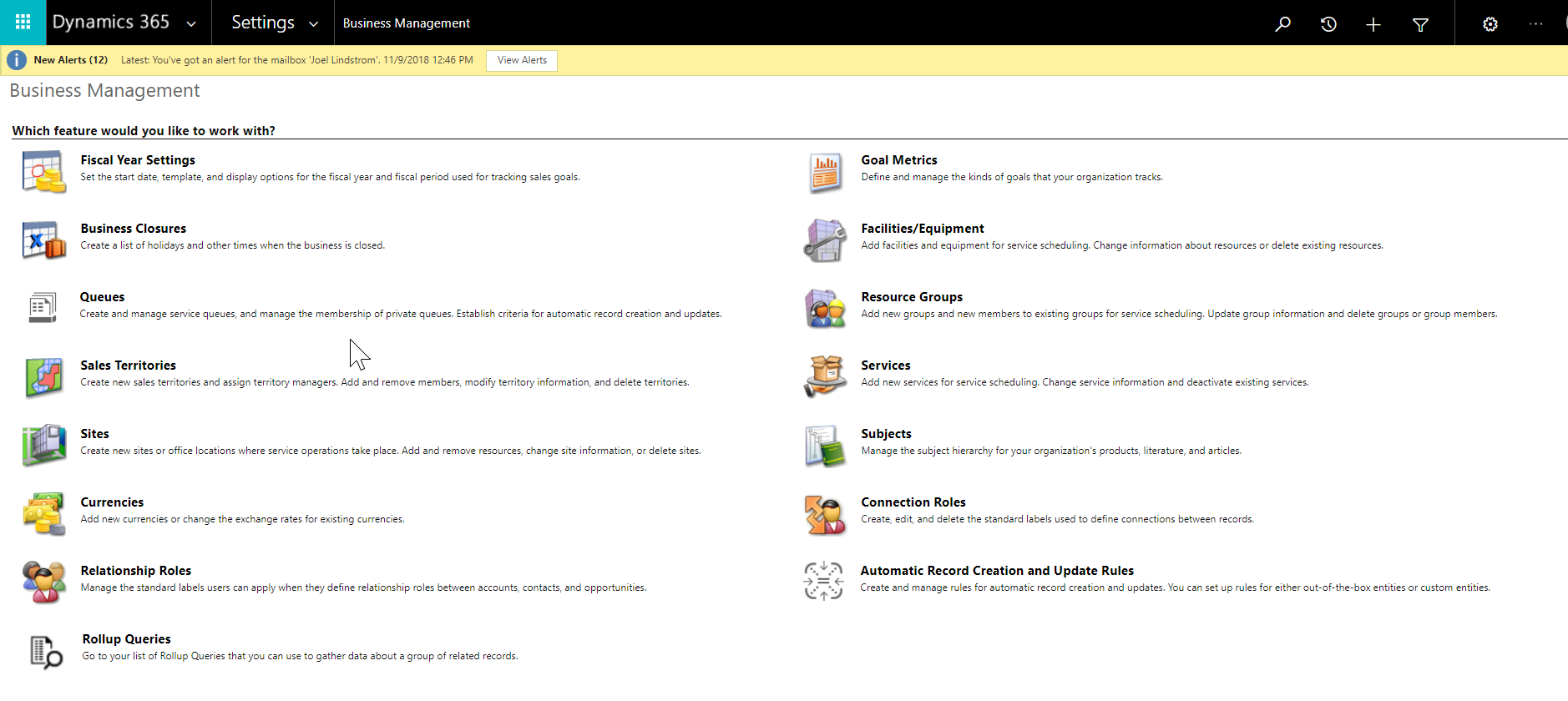
With this hybrid approach, all users can leverage the unified interface while still making it easy for administrators to administer and configure the system, and removing yet another reason not to use the unified interface.
(Cover photo by rawpixel on Unsplash)
Hands On With Microsoft Dynamics GP 2018 R2 New Features: Exclude Items on HITB Report With Zero Quantity or Value
 This post is part of the Hands On With Microsoft Dynamics GP 2018 R2 New Features series in which I am going hands on with the new features introduced in Microsoft Dynamics GP 2018 R2 (which was released on the 2nd October). I reblogged the new features as Microsoft announced them along with some commentary of how I thought they would be received by both my clients and I. In this series, I will be hands on with them giving feedback of how well they work in reality.
This post is part of the Hands On With Microsoft Dynamics GP 2018 R2 New Features series in which I am going hands on with the new features introduced in Microsoft Dynamics GP 2018 R2 (which was released on the 2nd October). I reblogged the new features as Microsoft announced them along with some commentary of how I thought they would be received by both my clients and I. In this series, I will be hands on with them giving feedback of how well they work in reality.
The tenth new feature is Exclude Items on HITB Report With Zero Quantity or Value. This feature adds two new options to the Historical Inventory Trial Balance (HITB) report. The new options are:
- Include Items with Zero Quantity
- Include Items with Zero Value
These items will be excluded on the report if the options are not checked; previously, by default, these items were included. Make sure the checkboxes are unmarked to exclude the items with either zero value or quantity:
When I first read this feature of the day announcement, I thought it would be a good addition. However, now that I’ve been hands on with it, I’m not so sure. Initially, I’d misremembered what the HITB showed; it is basically a report which shows movement of stock. The report I was thinking of, is the Stock Status report and it already allows you to filter out zero quantities or values.
Having played around on Fabrikam, I can’t actually see how excluding items would be useful from the HITB report; when running a Trial Balance, you’d want to see all transactions.
Click to show/hide the Hands On With Microsoft Dynamics GP 2018 R2 New Features Series Index
Read original post Hands On With Microsoft Dynamics GP 2018 R2 New Features: Exclude Items on HITB Report With Zero Quantity or Value at azurecurve|Ramblings of a Dynamics GP Consultant


