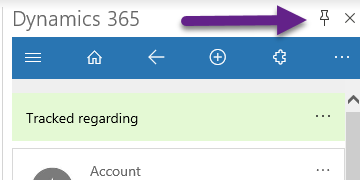![Microsoft Dynamics 365/CRM Ledgeview Partners]()
With any Microsoft Dynamics 365/CRM Release, there is a lot to learn, and October 2018 updates are no exception.
You may have already read blogs from us about it, but this one will give you more key takeaways you should know about as a user or admin!
Before reading, you may want to check out:
Then, when you’re ready, let’s dive into the Preview Features that came with the October 2018 Release.
As a reminder, Preview Features are features of Microsoft Dynamics that are not complete but are made available before an official release so that customers can get early access and provide feedback directly to Microsoft about them …
This means that these features may not stick around in future releases, and are subject to change, so, although it’s important to test them out, it’s equally important to not become reliant on them.
1. Microsoft Team Integration
This feature will allow users to …
- Utilize persistent chat sessions across teams and Dynamics 365 records
- Share and co-author sales collateral with their teams
- Store files in one central location
2. Who Knows Whom
This tool will help users identify other users in their organization to introduce to specific leads or contacts.
3. Talking Point
This will let users look at their past communications with customers and pull out specific “talking points” that may be irrelevant to the project itself, but important for building intimate customer relationships, like sports teams they’re interested in, family details, health concerns, etc.
4. Quick Action
To make the best use of this feature, you will want to set up Intelligence Insights within your App while you’re taking notes for your customer.
Quick Actions will ultimately let you analyze these notes, and suggest actions like:
- Task creation
- Appointment creation
- and much more
5. Predictive Lead Scoring
Predictive Lead Scoring will score a lead on a scale of 1, to 100 based on how likely they are to become an opportunity for your organization.
Out-of-the-box, it considers from other entities like Account and Contact, or even Customer entities. Users can select and de-select from the model, enabling model customization and tuning.
The Lead Score, Score Trend, and Top Reasons are available on out-of-the-box Forms and Views.
6. Relationship Analytics
When you combine the data of Dynamics 365, Microsoft Exchange Online, and LinkedIn InMail, Relationship Analytics can provide a more healthy analysis of deals, as it will now have more data to analyze.
7. Dynamics 365 AI (Artificial Intelligence) for Sales App
Sales leaders no longer need to dive through reports and analyses with the Dynamics 365 AI for Sales App, as it proactively provides insights from sales data.
Dynamics 365 AI for Sales App is a homepage that provides managers with answers to common questions regarding performance insights, which help salespeople focus on chasing the right deals.
It follows question and answer-based processing to conversationally ask questions, and get reports from sales data. Lead prioritization follows the predictive lead scoring model.
Opportunity pipelines are analyzed using Relationship Analytics powered by Exchange Data.
Sales team performance analyses and individual scorecards are provided; and, finally, Sales Activity Reports are generated using Relationship Analytics that bring data from Exchange and Dynamics 365 Graphs to complete them.
8. Microsoft Call Intelligence
This feature aids in coaching by connecting telephony call center recordings with the App.
As a result, managers can generate conversation insights from it.
To keep up with key Microsoft Dynamics 365/CRM updates and insight, be sure to join us for our next user group webinar.
Register when you click on the image below.
![Microsoft Dynamics 365 CRM User Group Webinar]()
![]()